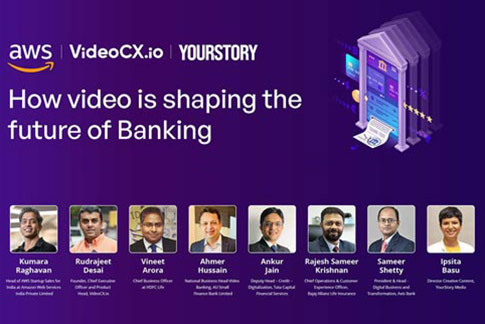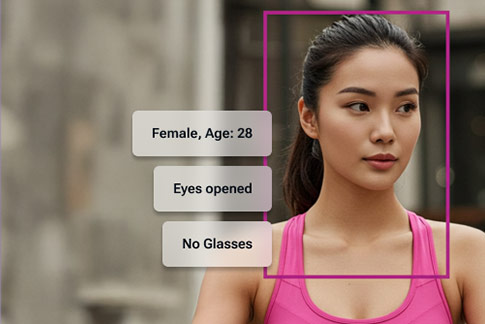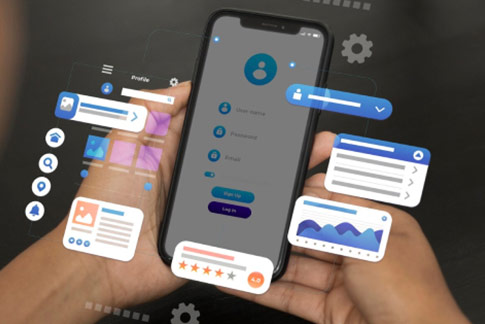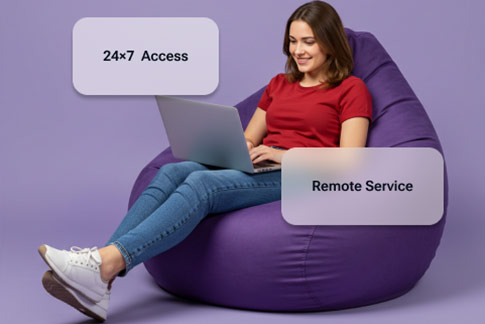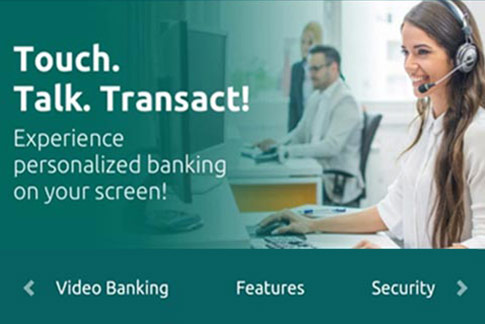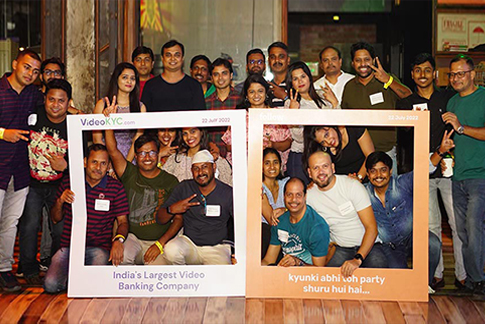Video KYC features and settings
Index
- Product structure
- Integration with onboarding engines
- eKYC integration
- Customer routing and queue management
- Location features
- Verification questions
- User photo capture
- PAN card capture and validation
- Signature capture
- Generic features around image capture
- Other video calling features
- Other Agent side features
- Auditor module
- Video KYC Bank
- Other journey features
- Data Sync and Amazon SQS
- Dashboard and Reporting
Product structure
Modules
- API integration to pass customers from onboarding journey to VideoCX.io platform
- Customer routing logic to different agent groups basis product, language, region etc.
- Queue management logic to show customers wait time, token number and custom messages
- Video calling features and all additional workflows to complete a Video KYC
- Auditor module, bucketing and allocation for checker process
- Video KYC bank to search and view VKYCs anytime later
- APIs to sync data back to RE’s various systems
- Other modules with Video KYC
- Contact Point Verification module (CPV) for merchants – Collect documents, ask business profile questions, and take photos of shop, board and inventory
- Cross-sell – Agent can sell more products to the customer on the call post the VKYC is successful
- Payment for initial funding – Post a VKYC is successful, the agent can share a payment link with the customer on the call and take the initial funding.
- Live dashboards, monitoring and custom excel reports
Kinds of Video KYC journey
- Straight through journey – Customer can complete the Video KYC immediately after the onboarding journey.
- Independent weblink – Customer can access a link on the RE’s website, do eKYC and then move to VKYC.
- Agent Assisted – Agent can assist a customer to fill a form online and get connected directly.
All RBI mandated features
- White labelled platform
- Hosted on RE domain
- Customer consent stored
- Random verifications questions and liveness check
- Social profile question
- User photo capture and face match
- PAN card check and ePAN option
- India location and IP address check
- Auditor module for checker role
- End to end encryption
- Video recording with Lat Long and time stamp
- Integrated with Aadhaar XML and Digilocker
Integration with onboarding engines
Customer Handshake API
CH-API is used to transfer the customer from onboarding engines to VideoCX.io platform for conducting Video KYC. It’s a single API with over 104 data fields which can be used to pass any amount of data for the VKYC journey and to show to the agent.The API also has multiple settings and configurations to choose how the VKYC process should be like agent group allocation, product configuration, signature requirement, priority, welcome message etc.
Customer Handshake API fields
| Time Stamp | CommunicationAddressCity | DisplayName | CompanyTypeofOffice |
| Tracking ID | CommunicationAddressState | WelcomeMessage | CompanyBusinessActivelyOperatedFrom |
| groupId | CommunicationAddressCountry | AadhaarNameSameAsPanName | CompanyForeignNationalDirectors |
| agentId | CommunicationAddressFlag | User Face Photo From RE | CompanyGSTINRegistrationState |
| Flow | LatLong | PAN Card Photo From RE | CompanyBusinessAddressPinCode |
| Priority | LatLongCity | Signature From RE | CompanyGSTINPDFLink |
| Product | LatLongState | NatureofBusiness | CompanyITRPDFLink |
| SubProduct | LatLongCountry | SourceofIncome | CompanyNovaFormLink |
| CRN / Application Number | FathersName | EmployeeCode | Source |
| AadhaarVerificationDate | DateofBirth | CorporateName | Company Doc 1 |
| PANNumber | CustomerMobileNumber | PassportNumber | Company Doc 2 |
| FormSubmissionDate | AadhaarMobileNumber | PANFaceMatchWithCustomer | Company Doc 1 Business Name |
| NameAsPerNSDL | EmailID | CompanyNumberOfDirectors | Company Doc 1 Number |
| NameAsPerPanCard | MaritalStatus | CompanyDirectorIsPrimary | Company Doc 2 Business Name |
| NameAsPerAadharCard | NomineeGivenFlag | CompanyApplicationNumber | Company Doc 2 Number |
| AadhaarAddressLine1 | Gender | CompanyType | Company Address 2 |
| AadhaarAddressLine2 | User Photo | CompanyIdentificationNumber | Business address – Lat Long |
| AadhaarAddressLine3 | PlaceofBirth | CompanyName | Lead ID |
| AadhaarAddressPincode | MothersName | CompanyDateofIncorporation | Occupation |
| AadhaarAddressCity | Occupation | CompanyEmployeeStrength | Customer Constitution Type |
| AadhaarAddressState | AnnualIncome | CompanyPanNumber | Business Name |
| AadhaarAddressCountry | Account Number | CompanyGSTINNumber | Business Address as per GSTIN |
| CommunicationAddressLine1 | OtherInfo | CompanyRegisteredAddress | Business Address (others) |
| CommunicationAddressLine2 | RedirectUrl | CompanyCommunicationAddress | Date of Incorporations |
| CommunicationAddressLine3 | CustomerId | CompanyNatureofBusiness | GST Compliant |
| CommunicationAddressPinCode | AccountRegularizationStatusCode | CompanyAnnualTurnover | CIBIL Check |
Pass customer photo, PAN, Signature from onboarding journey in API
Onboarding journeys can also pass photos for PAN, signature and user face selfie through the Customer Handshake API which can be shown to the agent. If the agent finds them correct, they can be used, or agent can take new photos.Auto addition of API fields
RE can add any amount of data to the API on their own using an open Key / Value pair, and use it show to the agent, or add to the verification question module.eKYC integration
Independent Weblink integrated with RE’s Aadhaar vault
VideoCX.io can integrate the RE’s Aadhaar OTP and NSDL APIs to create an eKYC journey. Post the customer does the eKYC, they can be sent to the agent queue for VKYC.Add Aadhaar XML
This setting allows a customer to upload Aadhaar XML into the Video KYC process.Add Digilocker
Add a Digilocker integration to the Video KYC flow, wherein customer will get an option on the video call to allow fetching of documents from the Digilocker and share it with the Video KYC agent.Download Digilocker PDF
This feature will give a button to download a Digilocker PDF from the KYC Page.CYC integration and address confirmation
Customer’s CKYC can be obtained from the backend using RE API and Customer is shown the address from CKYC and asked to confirm if that is the current address.Customer routing and queue management
Agent groups (queues) and customer routing
RE can create as many agent groups basis language, product, team location, skill or priority and pass customers to those groups for VKYC.Enable / Disable Agent Group
This setting helps the VKYC Admin disable an agent group for accepting any VKYCs at the click of a button, in case of any emergency or local office disruption.Call centre working hours
A start and end time for call centre operations can be configured in the system, where any customer requests or API calls coming before or after that can be given a message accordingly.Call wait permissible limit
This feature activates the queue number assignment logic for a customer if all agents are busy. The maximum permissible queue number for a customer can be defined. If the queue number is beyond that, it will give the API a response saying All Agents are Busy.Average call time
In this preference we can define the average call time, which helps calculate the wait time shown to the customer. Example, if the defined value is 5 mins and the queue number given to the customer is 3, then the wait time could be 15 mins.FIFO routing
Customers are put into a queue for each agent group, and whichever agent gets free first from their existing call, is allocated the customer on top of the queue.Agent status to receive calls
Agents get various User Status to mark themselves Available, Busy, Logged out, Left for the day etc. Agents are assigned calls only when their user status is marked to Available.Routing cases to specific agents
Cases can be sent to specific agents also instead of groups by adding the agent details in the CH-API.Shift queues / agent groups if all agents are busy
If all agents of specific group are busy, then a secondary group can also be added in the CH-API, and customers will be sent to that group queue.Permission page before connecting to agent
This feature activates a permission page once the customer lands on the VideoCX.io platform. Permissions are taken for camera, microphone and location. Speed test and speaker test are also done in parallel.Help settings to enable camera, microphone and location
If the customer is not able to give permission for camera, microphone and location, then help text is shown to the agent on how the permissions are given for Android and iOS.Browser compatibility check
VideoCX.io system maintains a list of all WebRTC compatible browsers and if the customer comes from any browser that’s not compatible, then a message is shown to the customer.Option to switch to compatible browser if coming from another one
If a customer is coming from a non-compatible browser, then a message can be shown to the customer, and an option to copy the session URL and paste it onto a compatible browser and carry on with the Video KYC call.Token number and wait time
Customers can be shown a token number and wait time when added to the queue if all agents are busy.Customized instructions page
An completely customizable instructions page can be shown to customers before adding them to the queue, which can have information on the VKYC process, document requirements, call permissions etc.Video on wait page
Instead of token number and wait time, customers can be shown their own video while waiting for agents to join, increasing the possibility of them staying on the page and not dropping.Audio message on wait page
An audio message can be played in the background when customers are waiting on any of the wait pages to ensure they don’t move to other apps.Consent page
This setting enables a consent page in the VKYC journey which also gets stored in the database with a time stamp.Prioritizing a previously unable customer
If a customer who has been marked Unable earlier comes back with the same PAN number, then that customer will be put on top of the wait queue to ensure faster connection.Out of focus customers
Drop customers from the queue if they go out of focus so that they don’t connect to agent when they are not in focus and increase agents average handling time.Full journey prioritization
Once a priority flag is sent in the Customer Handshake API, the same will prioritize agent assignment, video recording processing, auditor assignment, SQS data sharing and downstream APIs.Location features
Location capture
This setting allows the agent to capture or the customer to share their location during the Video KYC call. The Lat Long captured is checked for address using Google Maps API. The address, link and Lat Long are shown to the agent in real time.Location keywords
RE can add certain keywords to the database like country or border city names, and unless those keywords appear in the address of the customers live location, the agent won’t be able to mark the KYC successful.Political country check
In this setting the political country of the customer’s live address is checked and if the country is not India, the agent won’t be able to mark the KYC successful.Distance check between Aadhaar and Communication address
An automated distance check is run between the live location and Aadhaar address / communication address and the result is shown to the agent. If the distance is greater than X kms, then the KYC cant be marked successful.Agent can pull the location
If a customer is not able to share the location from their side, the agent can be given an option to pull the location from their side using a button. The customer will still be asked to give the browser permission once.IP2Location integration and customer IP address country check
In this feature, the VideoCX.io system uses a third-party service by IP2Location to know the country of the customer’s IP address. If the country of the customer is not India then the agent will not be allowed to mark the KYC as success. The service also checks if the IP address is spoofed.Verification questions
Verification questions count
A minimum of 1 and a maximum of 15 questions can be configured for a customer. All configurations around this are available in the Customer Handshake API.Customer verification questions
In the verification question module RE has the following options- Tag questions as mandatory in the CH-API, which will be asked for sure to each customer
- Tag questions as choice pool, which will be used as the master set for asking optional questions
- Configure the choice question count
- The number of choice questions configured will be asked from the master set
- All questions selected for each customer will be randomized when shown on the UI
Configure customer answers
Answers to the questions can be configured as Match / Mismatch or Responded / Not Responded.Wrong answer allowed configuration
This setting allows X number of questions can be a Mismatch or Not Responded and yet the KYC can be marked Successful.Aadhaar Verification date check
This feature checks the time difference between the Aadhaar Verification date sent in CH-API and the time when actual Customer handshake is done. New KYC is only created if the time difference is within the threshold limit defined in the Preference. This is set at the organization level.Aadhaar up to date check
This setting displays a question to the agent for checking if the customer’s Aadhaar address is up to date or not.User photo capture
Capture multiple user photos
Agent can capture multiple user photos during the call which can be used against the customer profile and used for doing face match with Aadhaar photo and PAN card photo.Auto or manual face match using AWS Rekognition
A face match can be run between the customer’s photo and Aadhaar photo and PAN card photo automatically or manually by the agent. The threshold for both can be set and unless the same is met, the VKYC cant be marked Successful.Option to make any specific photo primary
Agent also has an option to make any of the customer photos as primary, which gets sent in downstream APIs to CRM and core banking systems.Amazon Rekognition Liveness and Deepfake check
Amazon Rekognition Liveness and Deepfake check can be enabled on the customer side during the video call.PAN card capture and validation
PAN card capture
We can enable or disable the PAN card capture button for KYC based on the products defined in the preference.PAN face match settings
This setting enables PAN face match and sets a % threshold for the KYC to be marked as success.Duplicate PAN number not allowed
The setting restricts an API call with a PAN number which is Successful, Rejected, Approved or Not Approved.PAN OCR
This setting does an OCR on the PAN document and gets the text data which can be used to call the NSDL API or store in database.NSDL API integration
VideoCX.io can integrate the REs NSDL API and use it to recheck the PAN details during the PAN capture process.Digilocker integration
VideoCX.io can integrate the REs Digilocker API and use it to fetch the PAN card of the customer.Send e-Pan from onboarding journey
RE can send the ePAN of the customer from the onboarding journey to VideoCX.io which can be show to the agent during the call to verify.Manually enter PAN number and call NSDL API
Agent also has an option to manually enter the customer details and check the PAN validity by calling the NSDL API.Physical PAN card not available
This setting enables an additional button on the agent side for customers who are not carry the Physical PAN card. This allows the KYC to be marked as successful.PAN card backside photo
This setting enables an additional button on the agent side to capture the PAN card backside photo and tag it. The same photo will then appear on the VKYC page also for the auditors.Capture PAN card before agent connection
This setting enables a customer to upload their PAN card before connecting to the agent. This ensures that customers who are not carrying their PAN cards do not get connected to the agent wasting their time.PAN card fields match
This setting does a name match between PAN card fields that come from OCR with the fields that come from the RE onboarding system sent in the Customer Handshake API. This is done for customer’s name, father’s name, DOB and PAN number.Signature capture
Enable signature capture by product
RE can enable signature capture per product and make it mandatory for a Successful VKYC. This will enable the Signature capture button at agent end.Marking signature as primary
Agent can take as many signature photos as needed and mark one as primary which will be sent in the downstream APIs and data sync.Compress signature
This setting compresses the customer signature file to a specified size, up to X KB, reducing storage requirements.Mandatory signature cropping
This setting makes it mandatory for an agent to crop a signature before marking the KYC successful.Signature captured status in redirection URL
This setting send a flag in the redirection URL if the signature is captured or not, to help RE decide if a cheque book is to be couriered or not.Generic features around image capture
High and Low resolution photo capture
Agent has the option of taking photos in high or low resolution depending on the customer’s network and call quality.Crop, Rotate, Zoom and Reset
Agent can crop, rotate and zoom into the user photo, PAN photo and signature and save them again to ensure the photo is proper.Watermark on image
This setting adds a watermark with the time stamp, customer’s location, employee details to all the captured images before saving them and forwarding them to downstream APIs.Capture Additional Documents
This setting allows an agent to capture additional documents in the VKYC process and tag them using pre-defined tags for example:- Capturing communication address document for credit cards.
- Proprietorship documents for current account
- Company ID for salary accounts
Allow customer to upload photos from phone gallery
In case of additional document requirements, an additional setting can allow customers to share images and files from their phone gallery also which the agent can tag and use in the VKYC process.Other video calling features
WebSocket and chat-based connection
VideoCX.io used a chat-based connection and session management between customer and agent so that even if the video call drops the session remains active.Ringer on agent side
This setting plays a continuous ringer on the agent side whenever a KYC is assigned to ensure agent does not miss a new customer and connects quickly. The ringer plays every 5 seconds for 2 mins.Complete video call reconnect
This setting allows the agent to completely reconnect the call with a customer if there are network issues at the customer end.Disable video features at agent end
This setting removed the end call button, mute button and video off button at the agent end to ensure agents don’t misuse these features and increase the AHT of the call.Customer device information
Agent can be shown the customer’s device information like model, OS, and browser used.Real time customer and agent bandwidth
Agent can see their and customer’s real time bandwidth, which helps when there are call drops or call quality is low.Image when Agent puts off their camera
This setting displays a custom image on the Agent’s video feed box for the customer when the agent turns off their video frame during a call.Virtual background on the video
Admin can set a background image for the employee side which will be shown to the customer behind the agent.Swap customer camera by agent
This setting allows the agent to swap the customer’s camera, enabling control over the camera view during the interaction.Showing additional customer information to agent
Any amount of customer information can be shown to the agent on call connection for example permanent address, communication address, complete name etc. This is to help agent be more informed during the call.WebView SDK on the customer side
VideoCX.io also has a WebView SDK for the customer side journey where customer is not redirected to a browser, but continues the journey within the app only. It has many additional features like notifications, permissions, speaker selection, picture in picture etc. Works on Android, iOS, React Native and Flutter, and just requires 23 lines of code to be integrated.Other Agent side features
KYC buttons for Agent
This setting specifies which custom buttons will be displayed on the agent’s side during the KYC process, allowing for tailored functionality.Welcome message for customers
Customers can be shown a welcome message in chat when connected to the agent with instructions and do’s and don’ts.Agent instructions and help on each screen
A help and instructions module can be enabled on the agent’s screen to guide them on the various steps.Call back date and time
This setting that allows agents to schedule callbacks based on customer availability, with a minimum of 15 minutes and a maximum of 72 hours, as per organizational preferences.Agent Timer
This setting displays a timer to the agent, prompting them to act on the KYC process within a specified time frame.Comment box for successful KYC
This feature enables a mandatory comment box while marking the KYC successful.Successful summary screen
This setting displays all images taken during the video call on the summary screen so that agent can re-check them once more and mark the KYC successful.Previous call data
This setting shows the previous attempts by a customer and its agent or auditor disposition and comments to agents so that they are aware of the customer history.Custom dispositions for agent and auditor
All dispositions for Agent Unable, Agent Reject, Auditor Reopen and Auditor Not Approved can be custom configured.Custom input fields to attach with a Video KYC
Using this setting the RE can add any custom fields like LAN number, Customer ID etc which get attached to the Video KYC and are sent back in the downstream APIs.Marking a KYC successful automatically
This setting checks that if all the success criteria for a VKYC are met, then the case will be marked Successful automatically if the agent doesn’t with a configurable time.Auto system unable
If an agent gets a KYC assigned to them and forgets to close it, then the system can mark it Unable after a given period of time which is configurable.Agent Assisted Cases
This setting enables agents to get only Agent Assisted cases assigned to them when their user status is set to Agent Assisted only.Agent Assisted VKYC Link in SMS
This feature allows agents to send a Video KYC link to customers on SMS, using which customers can join them only for the call and not go to the round robin queue.Auditor module
About auditor module
The auditor module is made as per the checker requirement of RBI where a specific set of users can view all the cases and Approve, Not Approve or Reopen them.KYC Page
KYC page is a single webpage on which all the text data of a KYC is shown. Which includes data that came in the CH-API, verification questions data, location, face match data, PAN verification questions, agent and auditor details, comments etc. It also includes all the images and that video recording.Auditor Bucket configuration
This setting is used to configure the number of VKYCs that an auditor will get into their bucket for reviewing the processing.Auditor bucket reload time
This setting configures the number of minutes after which the Auditor bucket will be refreshed and new cases will be added to it.Auditor bucket size
The setting defines the number of KYC cases that can be assigned to an auditor in one job, helping to manage and distribute workload efficiently within the KYC review process.Auto clear bucket
If auditors forget to clear all the cases from their buckets, then this setting can clear all their cases post X mins and add them back to the main bucket.Comment box mandatory for Auditors
The setting makes the comment box mandatory for auditors to update during the KYC process, ensuring that any changes or observations are properly documented.Additional checkboxes for Auditors
This setting adds additional checkboxes on the VKYC page which the Auditors have to check before approving a VKYC. This ensures that Auditors see each and every important point once.Reassign an Auditor Reopened KYC back to Auditor
This setting helps a VKYC Admin to view a VKYC reopened by an Auditor and if found fine then reassign it to the Auditor bucket.Fastrack cases to Auditor
The setting allows VKYC Admin’s to fastrack certain specific cases to auditors once ready at the click of a button.Full video play for Auditor
This setting makes it mandatory for an auditor to play the full video at least once before marking it Successful.Video speed control
This setting enables a video playback and forward the video at a speed of 2x for viewing the videos quickly for the auditors and admins.Forward and rewind
The auditors can also forward or rewind the video with jumps of 15 seconds, 1 minute and 2 minutes.Reprocess video
This setting enables the Video KYC Admin to reprocess videos using Transcoding after they are auditor ready in case of any video frame corruption.NCIF check
An additional checkbox for NCIF check can be added on the auditor module, which the auditor has to check before marking the case Approved.Video KYC Bank
Video KYC Bank and VKYC Admin role
VKYC Admin role gives the user access to the VKYC Bank which has all the VKYC cases that have been connected to the agent. User can click on it and see the KYC page with all the data in it.VKYC Bank search
Cases can be searched in the VKYC bank using customer’s mobile number, PAN number and tracking ID.VKYC Bank search by Account number
This setting enables a VKYC record search by entering the customer’s Account number.Previous cases access
Each agent and auditor can see their previous cases through their own login for audit and training purpose.Other journey features
Email, SMS and WhatsApp notifications
In this feature, the customer gets Email, SMS and WhatsApp notification for various status changes like Successful, Approved, Unable etc. The gateways of the RE are used for the same.Allow ReKYC
This setting allows a customer to come back into the VKYC journey after X (configurable) number of days for the purpose of Re-KYC.Redirection URL
This setting allows RE to set the URL on which the customer will be redirected once a KYC is closed by the agent. The URL can be different for Success, Unable and Reject status.Passing additional information in redirection URL
RE can pass additional information in the redirection URL like agent disposition, comment, signature capture, Lat Long, and Tracking ID.Data Sync and Amazon SQS
Amazon SQS integration
VideoCX.io uses Amazon SQS and publishes alerts and some data on each VKYC in it which RE systems can listen to in real time and use to update their systems. Amazon SQS is a highly scalable system and multiple RE systems can listen to the same SQS queue to take the data.Get Video KYC details API
VideoCX.io also has an API which can be called anytime using the Tracking ID or PAN number to get all the data around a Video KYC. This includes meta data and links to video files and images.KYC PDF generation
Using this setting a PDF can be created of the complete VKYC data and images and made available to the RE to store in any of their systems.On-premise data viewer component
The On-Premise data viewer component is an additional module of VideoCX.io, which can be installed on physical servers and used to view the video interactions with customers. No video calls can be made using the component, but only viewed. The On-Premise data viewer component works as follows:- The component will listen to the AWS SQS to see when the call is complete.
- Once completed, it will call the download API and download the images, video and XML of the meta data and store it in the on-premise module.
- A failure scenario handling is also be done for the same.
- The On Prem server will have a web-based login using ADFS
- To access the local server files, a HTML file will be provided on the On-premise server.
- This file can be used to view the data, video and images.
- The file will have the internal path system of the images etc already mapped to it to render the data.
- Requirements for the viewer
- Linux 8 VM for web and app server
- MySQL 8 for database
- NAS storage
- Software: Nginx 1.26, Springboot Java 3.2.4, Java 21
Purge API
VideoCX.io also has an API using which RE can purge all the data in the AWS account.Dashboard and Reporting
Summary Dashboard
A dashboard that shows the complete funnel for any selected date from CH-API calls, permission page connects, agent connects, successful, unable, rejects, auditor approved etc.Agent group dashboard
A dashboard for each agent or product group showing data for customers in queue, API calls, agent connects, successful, unable, rejects, auditor approved etc.Live agent status dashboard
List of all agents logged in for the day, their live status, current call time, their performance numbers, average call time, total call time etc.Customer queue dashboard
List of all customers in queue, their connection time stamp, waiting time, priority and queue number.Auditor closure dashboard
List of auditors logged in for the day, their pending KYCs, total processed, approved, not approved and reject count.Master KYC Report
A detailed excel download report for one day with all the possible data around each VKYC done for that day.| Date | Video | Agent First Ping |
| Video KYC | Agent Closure On | Response Time |
| Group ID | Auditor Ready Time | Messages Read by Customer |
| Group Name | Video Process | Messages Sent by Customer |
| Tracking ID | Auditor Assigned | Agent Min Bandwidth |
| Product | Aadhaar FM % | Agent Max Bandwidth |
| Customer Name | PAN FM % | Customer Min Bandwidth |
| Flow | PAN Match | Customer Max Bandwidth |
| Priority | DOB | Browser Name |
| Agent Name | Father Name | Browser Major |
| Agent ID / Email | PAN Card Name | Browser Version |
| Agent Action | NSDL Name | Device Model |
| Reason | PAN Display Name | Device Type |
| Final Reason | Aadhaar NSDL Name | User Agent Device |
| Auditor Name | Aadhaar PAN Display Name | OS Name |
| Auditor Action | Camera Error | OS Version |
| Auditor Closure On | CHAPI Connection | CPU Architecture |
| Agent Comments | Wait Page Connection | WebRTC Support |
| Auditor Comments | Wait Time | Full JSON |
| KYC Duration | Agent Connection | KYC Page Link |